在一次给客户巡检中,发现VCSA的磁盘空间不足;
近期也有其他客户反馈vCenter告警:Log Disk Exhaustion on vCenter,这是vCenter虚拟机的log分区满了导致。
以下介绍给VMware vCenter Server Appliance磁盘扩容方法。
1、登录https://VCSA IP:5480,监控,磁盘,发现log分区已使用99%(也可以使用命令行df -h查看)
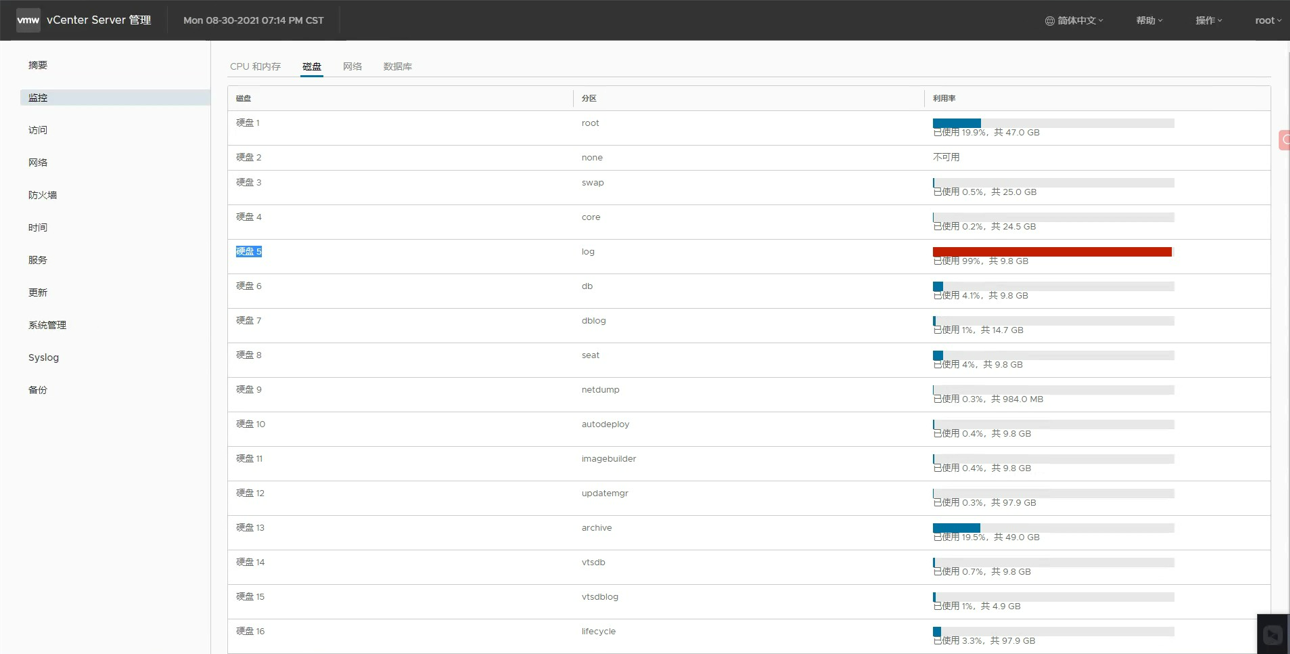
2、打开vcsa虚拟机,编辑设置,找到硬盘5,将原先10G扩展到15G。按确定保存。(PS:如果无法编辑,注意检查是否有快站,删除快照)
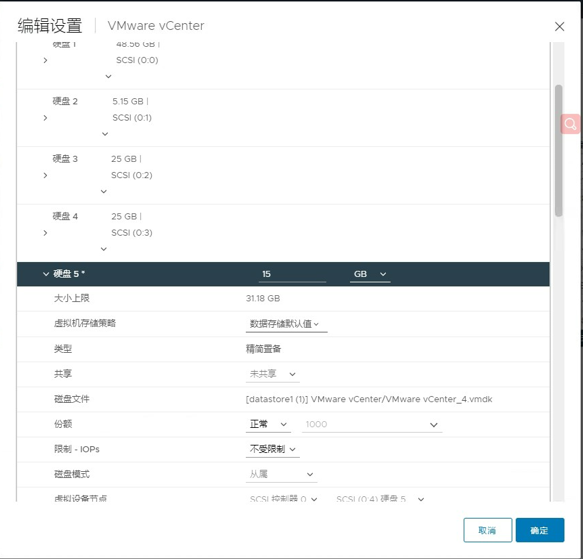
3、使用ssh登录到vcsa虚拟机,注意先输入shell,再运行
vpxd_servicecfg storage lvm autogrow看到有提示VC_CFG_RESULT=0表示扩容已经完成。并运行df -h确认磁盘已扩容成功。
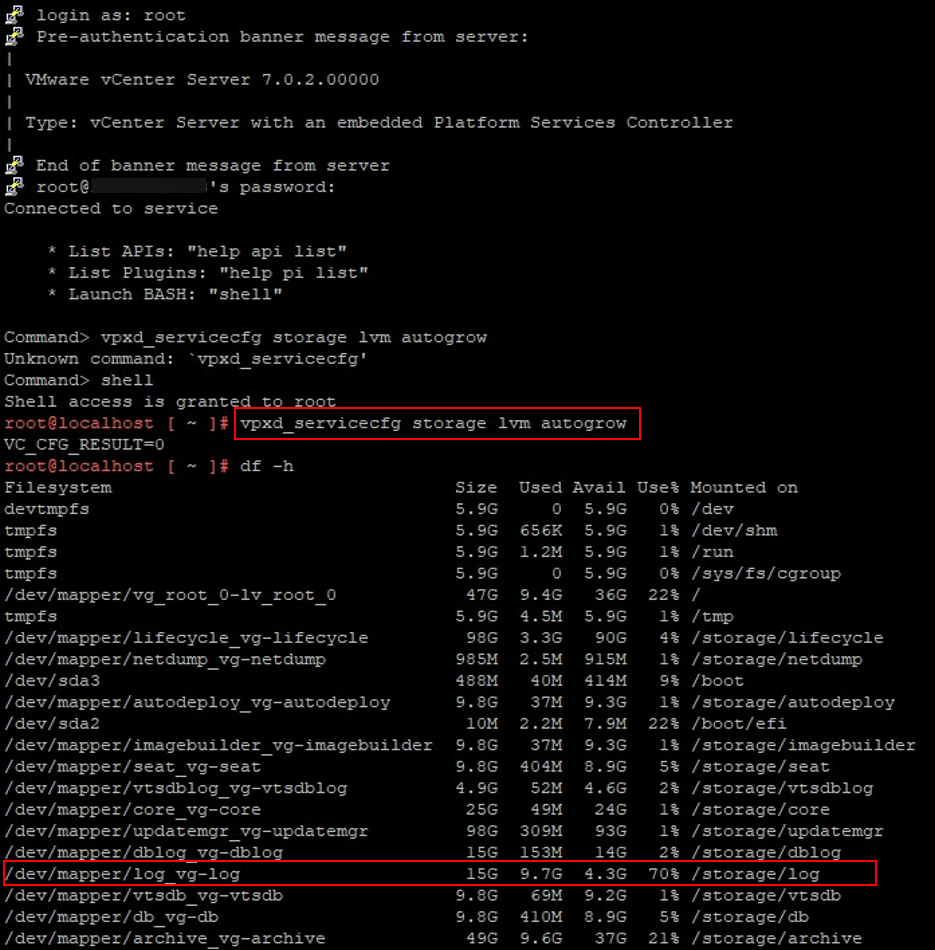
service-control --start --all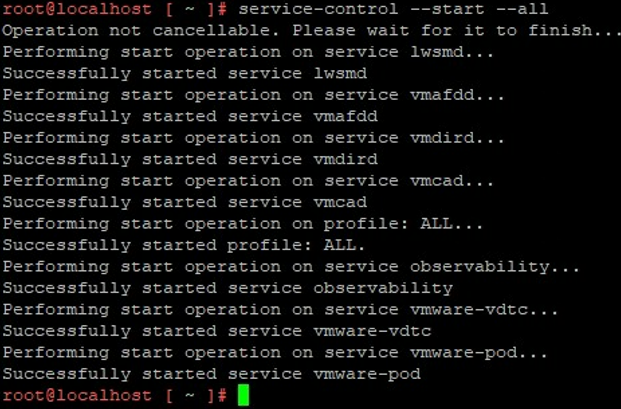
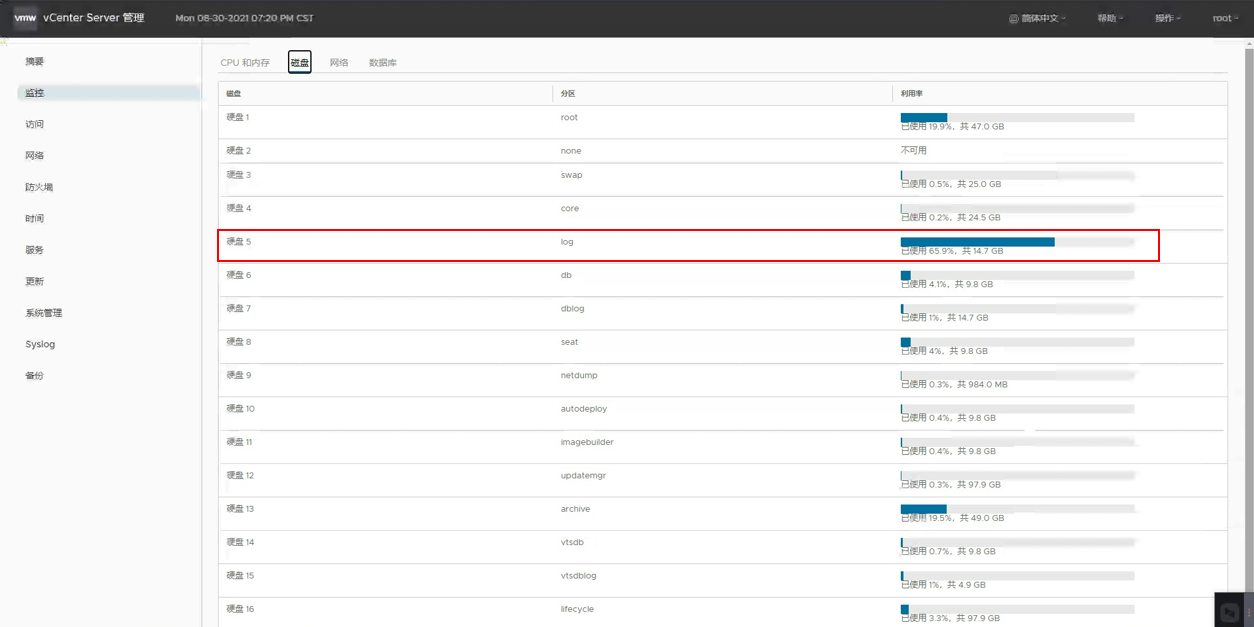
注意:vcsa中不能和其他Linux一样,不建议通过删除日志来释放空间。
附:vCenter Server Appliance 6.7/7.0 的 VMDK的大小/挂载点/目的列表
| 磁盘 (VMDK) | 默认大小 (微型,具有默认存储大小) | 挂载点 | 目的 |
| VMDK1 | 12 GB | /(10 GB) /boot (132 MB) SWAP (1 GB) | 存储内核映像和引导加载程序配置的目录。 |
| VMDK2 | 1.8 GB | /tmp | 用于存储 vCenter Server 中的服务生成或使用的临时文件的目录 |
| VMDK3 | 25 GB | SWAP | 系统内存不足时用于交换到磁盘的目录 |
| VMDK4 | 25 GB | /storage/core | 用于存储 vCenter Server 中 VPXD 进程的核心转储文件的目录 |
| VMDK5 | 10 GB | /storage/log | vCenter Server 和 Platform Services Controller 存储环境的所有日志的目录 |
| VMDK6 | 10 GB | /storage/db | VMware Postgres 数据库存储位置 |
| VMDK7 | 5 GB | /storage/dblog | VMware Postgres 数据库日志记录位置 |
| VMDK8 | 10 GB | /storage/seat | VMware Postgres 的统计信息、事件、警报和任务 (SEAT) 目录 |
| VMDK9 | 1 GB | /storage/netdump | VMware Netdump Collector 存储库,用于存储 ESXi 转储 |
| VMDK10 | 10 GB | /storage/autodeploy | VMware Auto Deploy 存储库,存储用于 ESXi 主机无状态引导的 thinpackage |
| VMDK11 | 10 GB | /storage/imagebuilder | VMware Image Builder 存储库,用于存储 vSphere 映像配置文件、软件库和 VIB 软件包,例如驱动程序 VIB 和更新 VIB。 |
| VMDK12 | 100 GB | /storage/updatemgr | VMware Update Manager 存储库,用于存储虚拟机和 ESXi 主机的修补程序和更新 |
| VMDK13 | 50 GB | /storage/archive | VMware Postgres 数据库的预写日志记录 (WAL) 位置 |
9条评论